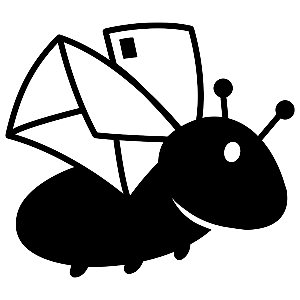Moderation
Moderation is a core feature of PostBug. It allows you to control the quality and quantity of postcards or lettering going out. If you don't want to moderate messages (perhaps because they are a fixed text) then they can be setup to be auto-approved.
If you use the moderation tool, it enables you to:
- Review and approve messages for printing and posting
- Edit the message (e.g. fix formatting and typos)
- Filter messages by recipient, action and/or language
- Choose which message version(s) from repeat senders are released
- Discard messages to prevent printing and sending
This is done via status changes. Status changes they can per message or in batches.
Statuses
#1 rule: don't approve anything for sending until it is all correct (has name, address, etc)
- Pending: these are actions that need reviewing.
- Recreate: these are actions that need re-creating the message image because something is wrong with it.(excluded from public count until moved to included status)
- Escalate: move the message for editing or for someone else to review because it might be borderline acceptable. (excluded from public count until moved to included status)
- Short list: isolate messages for comparing to find the best ones for early release.
- Duplicate: messages that are duplicates = same sender and same message. If you only want each person to (excluded from public count)
- Withhold: reviewed but held back from printing and sending, yet still included in the public count
- Approve: messages that are approved for printing and immediately and automatically go for printing and posting
- Reviewed: like an "approve and hold" status to allow them to be flagged as OK for release, but not automatically
- Printed: approved messages that have been printed (status can't be changed)
- Discard: messages to be discarded (e.g. one reviewed and found to be a duplicate or to be inappropriate) (excluded from public count)
All messages have a flag/like/star option to mark a message for special attention e.g. an excellent message
Automatic: A message processor runs every few minutes. It detects duplicates and fixes basic formatting issues, adds the sender's name (and address if appropriate) if not already in the message, fixes address details, etc. It does not run on messages on escalate, approved, review of printed status. This is because escalate indicates it will be manually edited and the others that it is approved as-is.
Process
When reviewing the messages:
- Edit: Double click any message to edit it. Save after editing to keep those changed and return to the listing.
- Select: Choose which messages to change the status of with the left-hand checkbox
- Change status: In the top right of the message listing, a drop-down list of statuses and 'CHANGE STATUS' appears once one or more messages are selected. Select the desired new status from the dropdown and then click 'CHANGE STATUS' and the statues of the selected messages will be changed and disappear from the current view
- Find messages: The top-left 'Status' drop down list lists messages on the selected statuses. All other filters show only the selected status.
- Filter messages: clicking the recipient name link will show all other messages on the selected status to that recipient. If you use multiple languages and have multiple actions, you can filter by language and action on the selected status.
- Reset filters: click the 'clear filters' link in the top right of the moderation screen
- Sorting messages: click on the column to sort by that value. An arrow (up/down) indicated which column is sorted and the direction (ascending/descending)
- Batch size: on the bottom right you can change from the default 10 messages per view to more.
- Flag/like/star messages: click the star of the Flag column to indicate a message for special attention e.g. an excellent message
Tips
- Select multiple messages using the checkbox to the left of the message - and change all the selected status at once
- To send messages for printing and postage, simply change their status to 'Approved'.
- To flag messages as OK for future release, change their status to 'Reviewed' and/or 'Short list'
- Filter messages by recipient (on the current status) by clicking the recipient name link.
- Filter messages by action or language (on the current status) only appears if there are multiple actions and/or languages
- To review messages from senders who have completed multiple actions, review the 'Duplicate' status.
- To hold messages for further consideration, move messages to 'Escalate' status if you wish to
- To flag the need no further review and prevent printing or sending, move messages (e.g. from escalate or duplicate) to 'Discard'
- Recreate status is for when the rendered version of the message (not currently shown) has been changed or has errors and needs to be regenerated after which it will be returned to 'Pending'
Look for these common issues
The most common issues with custom supporter messages are, Why they are a problem and what action to take to fix them:
- Issue A: Duplicate recipient name/salutation Why: sloppy/lazy style Action: edit to remove/replace one recipient name/salutation
- Issue B: Sender name in middle of message Why: sloppy/lazy style Action: edit to remove. It wil be automatically added at the end within a few minutes
- Issue C: Missing sender address below their name (if relevant). Why: recipient can't reply. Action: check and remove a street address elsewhere in the message if it occurs or flag it as 'recreate' status and alert PostBug to investigate
- Issue D: Sender 'sign off' (e.g. Sincerely) sandwiched between the default message and their personal message. Why: sloppy style like it is a template message. Action: remove it or move to (and replace default at) the end of the message
- Issue E: No sacing between paragraphs. Why: makes the postcard harder to read. Action: add spacing between paragraphs
- Issue F: All lower/upper case Why: looks sloppy, lazy or shouty Action: convert to proper sentence case.
The process to add sender's name and address at the end of messages runs every few minutes. It detects if the sender's name and address is already present and only if not does it add it. Messages on status 'approve', 'reviewed' or 'printed' it will not be automatically processed further as is considered as correct.
If you find a message that is missing sender details or is uncorrectable, flag it as 'recreate' and email support@postbug.com and it will be manually inspected by the team to see how it can be fixed and how the automated process can improve to prevent the problem.